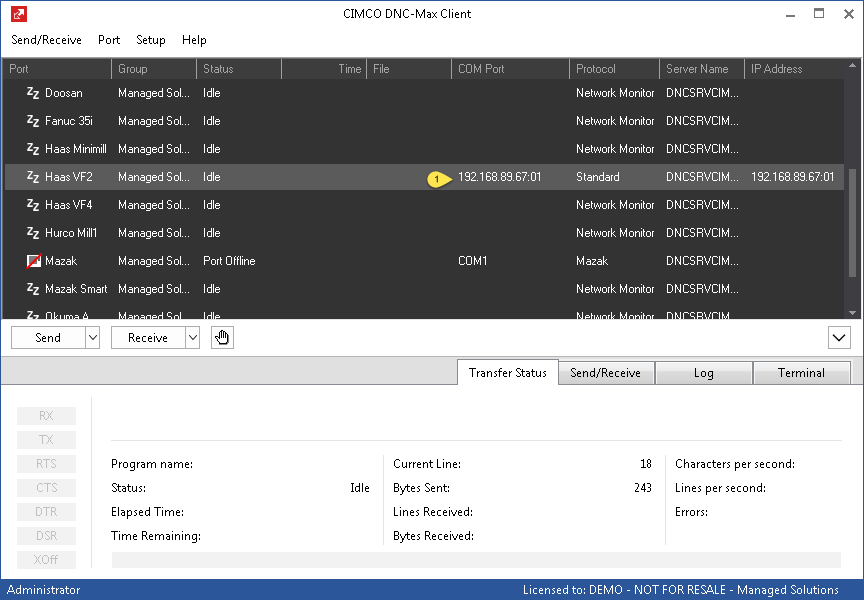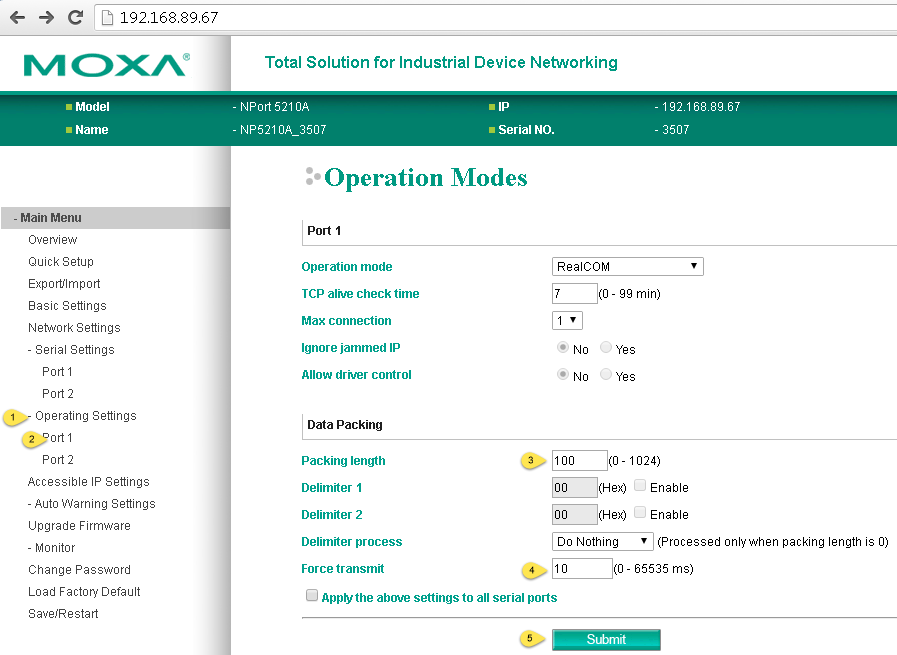CIMCO DNC-Max works with Moxa devices right out of the box. In most cases you only need to assign an IP address and assign that to the port in DNC-Max. There are occasions where some settings need to be tweaked and this article is for those occasions where we call on our customers to change these settings.

Optional Moxa Nport Data Packing Settings
If we have called upon you to alter the Data Packing settings on your Moxa Nport device, you are in the right place. By default the settings we are recommending you change are all “0” (zero). To make the changes you must access the web interface for the Moxa device/port in question. The easiest way to do this, is to locate the machine tool in the DNC Max Client and look to see the IP address and port number associated. This may be visible as pictured below, where the IP address followed by the port number (if there are more than 1, this number could increment):
If you are using Windows drivers (not typical) you will need to correlate the COM port # with the IP address of the Nport server. This article does not address that option. Once you have the IP address and port number, open a web browser to the IP address of the Moxa Nport. In this case it is http://192.168.89.67. Once you open the Moxa Nport User interface go to Operating Settings then the Port Number specified from the previous step. In our case 01 or Port 1. Once you select that you will see the Operation Modes dialog where the Data Packing settings are located. Change the Packing length value from 0 to 100 and the force transmit from 0 to 10 as pictured:
Then at the next screen select “Save/Restart” and the settings will be complete. Hopefully this will resolve the original issue that prompted us to suggest these changes.