This article is intended for users of CIMCO Manufacturing Data Management. If you’re not already using MDM, you may be missing out on opportunities to add a level of control and access to your manufacturing data that you may have thought was either too expensive or just not possible. If you are already using MDM, I am preaching to the choir, and this article is intended for you to get a quick overview of some recent enhancements in version 9 overall, and specifically also version 9.00.09 as it introduces some new simplified menus we will address here also. Let’s take a look.
Get Started Quickly with the Level Layout Wizard
One thing you will notice if you haven’t looked at MDM in a while, is the wizard for setting up the layout. When you first install and open MDM Client on a fresh install you will be given some choices how you want your levels to be handled:
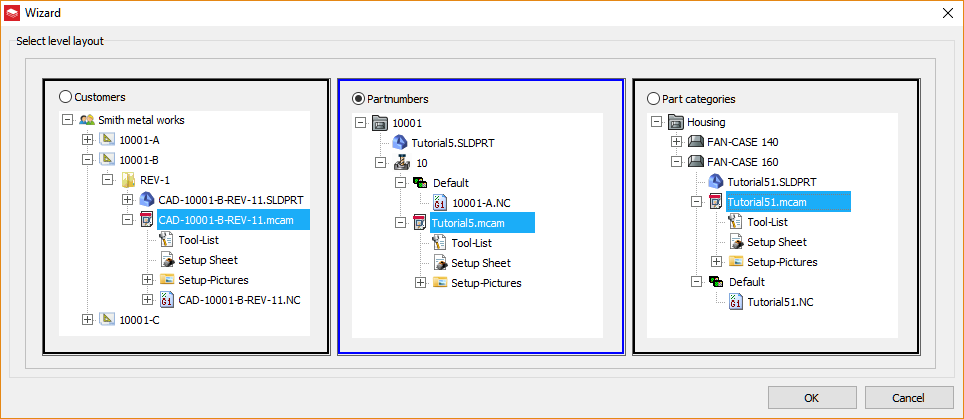
The middle (Part number) version applies to most of our customers, the others do give you some idea of the flexibility. Of course if you don’t like any of these you can always change them or cook up your own, it is CIMCO MDM after all, everything can be customized.
Quicker Adding of Machines via Machine Templates
It seems no two CNC machines are entirely alike, and there are major differences from one make to another, particularly if you compare something like a current Siemens model to an old serial based machine. Since MDM is managing not just the data management but also the tooling, setup documents, importing and sending of files it is important to have some templates to make it easy to add a variety of machines. In version 9 you will find that when you add a machine group (a group of 1 or more g-code compatible machines) there are templates to choose from:
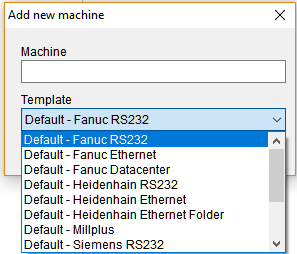
This feature creates monitor (import) directories with all the right components in the right places, for example for a Fanuc RS232 the import queue will be ready to start accepting files following the logic:
If the file already exists, compare it, if it is the same, remove the file from the queue. If the file exists and is different, place it on the import queue. This will allow any users with permissions to compare the versions and choose to accept or reject it. If the file does not exist, it will be added as a new file and your approved users can add it to an existing part in the system.
In addition to the directory monitors already being created, there are also tool triggers created, too. This allows you to more easily use the tools setting for nc-files and generate your own dynamic (realtime) or static (pdf) tooling lists. Both versions are of course printable, but why bother, you now have a paperless solution with all your setup pictures, tooling information, operation lists and anything else you might need on the shop floor to get the job done. These triggers can be adjusted to work with your CAM software output, but it’s great to have a starting point that is typical for certain machines.
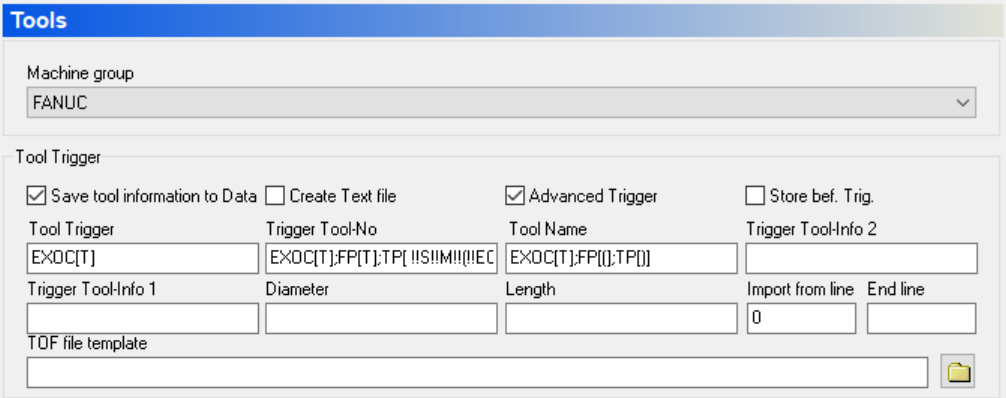
Now let’s take a look at features specific to 9.00.09, part of an effort to simplify the system a bit while not eliminating the flexibility we’ve grown to love in CIMCO MDM.
Faster User Search Fields and Column Settings with Client Sets
When you install versions of MDM after 9.00.08, you will notice that the old “search field” options under client configuration are gone. This is due to them becoming obsolete by the Client Set feature. Client sets allow you to specify Search Fields and Column settings for one or more user groups who use each unique set. This moves more settings to the server side and away from the settings.ini file located in the C:CIMCO\MDM\cfg folder. Here is the old view for search fields:
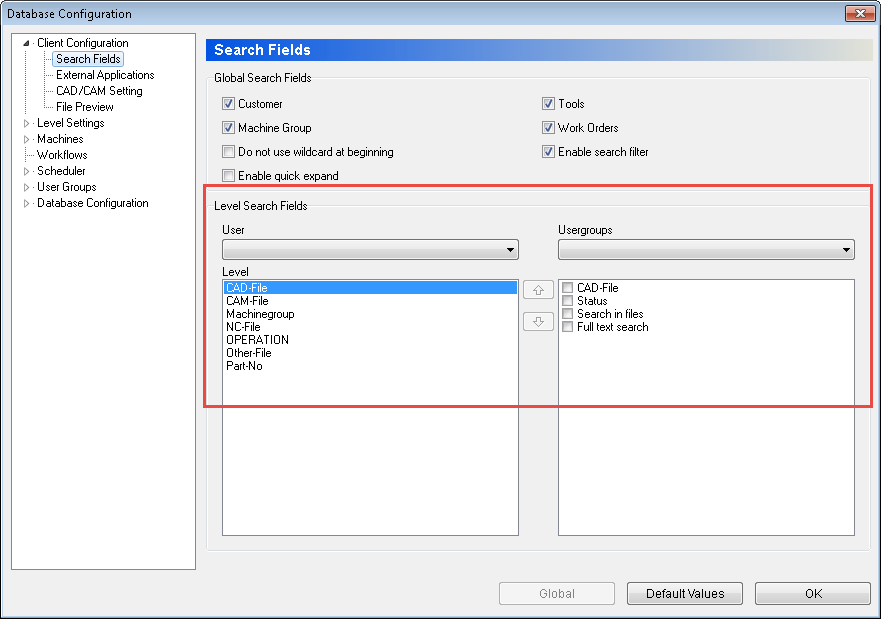
Now check out the new version, Search fields are now just the global fields, fields applied to anyone accessing this MDM installation:
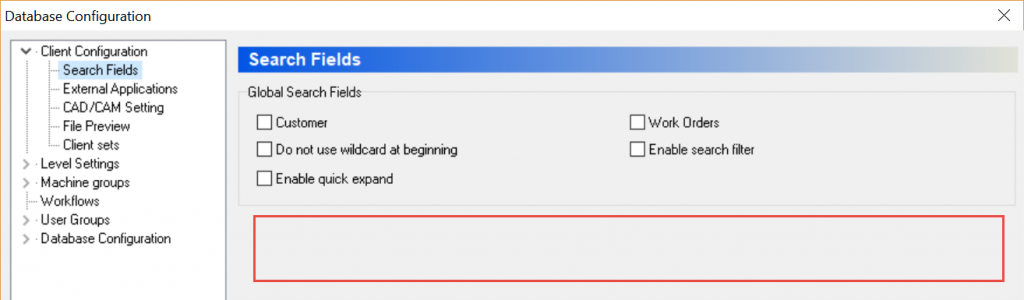
To add and alter the search fields and column settings (which columns are visible) simply access Client Sets then choose the level you wish to add search fields to, check the desired fields and of course choose which columns you want and click ok:
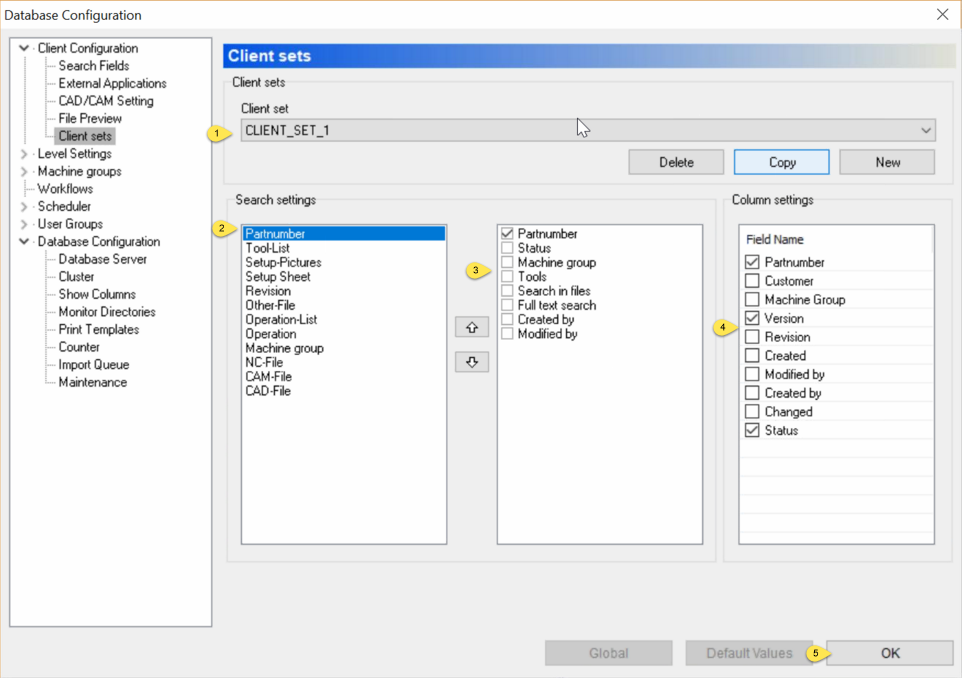
There is one last step, the client set needs to be applied to your user, go to User Groups\Users select the user, edit, then choose a Client set in the drop down. Don’t forget to log off/on to apply:
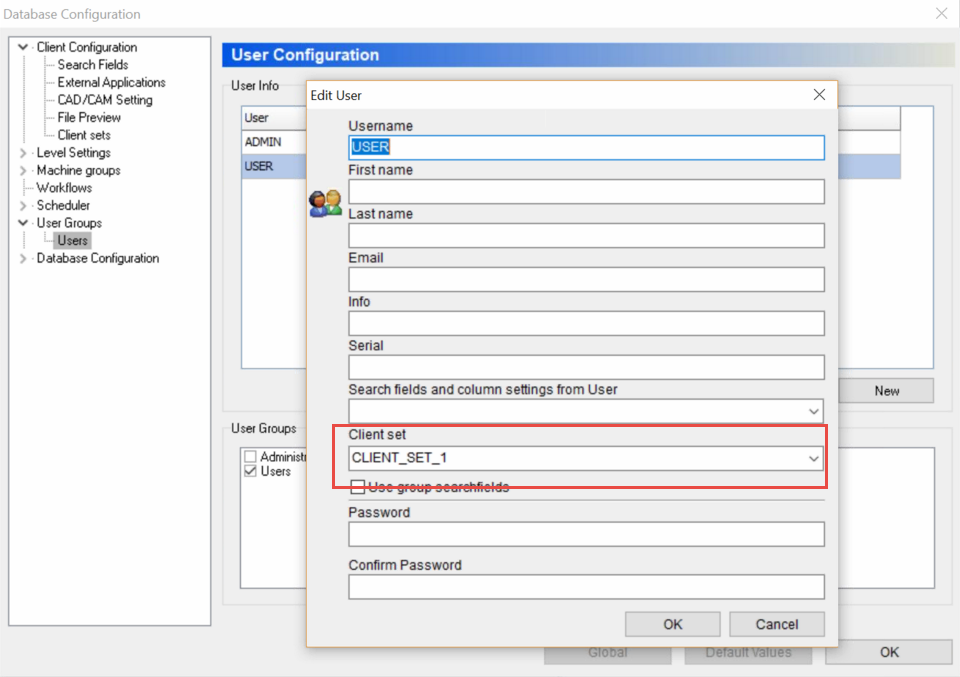
More Direct Configuration of Application Settings
Another area with significant changes is the handling of application settings. In the past there was an option to enable settings in the client configuration:
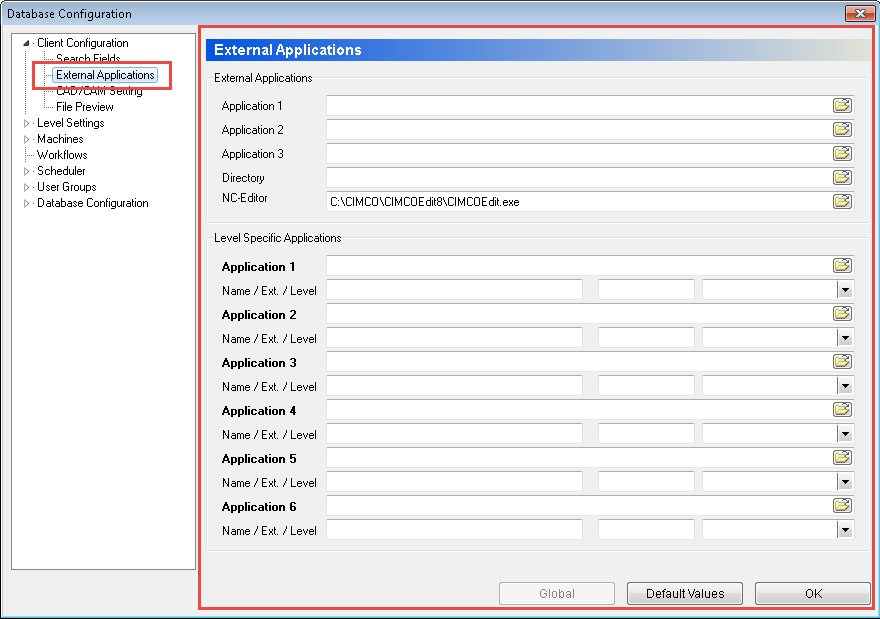
Releases since 9.00.08 will look similar to this (TIP: these fields create a directory or program shortcut in the ribbon bar):
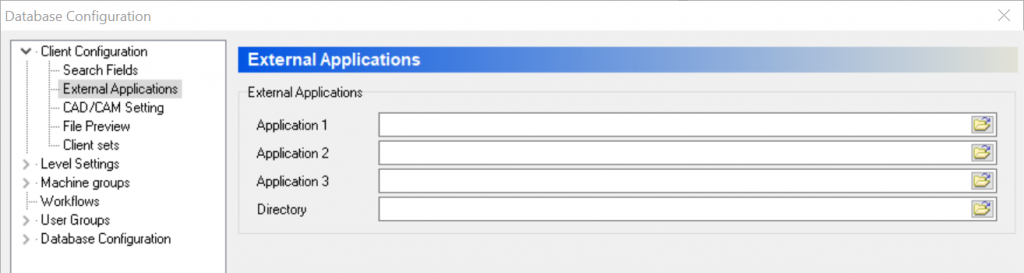
For these releases, the applications are handled under Level Settings\Applications, let’s look at NC-File using CIMCO Editor, which we will also want to note is used for File Compare, this comes in to play for restoring files or accessing updated files in the Import Queue:
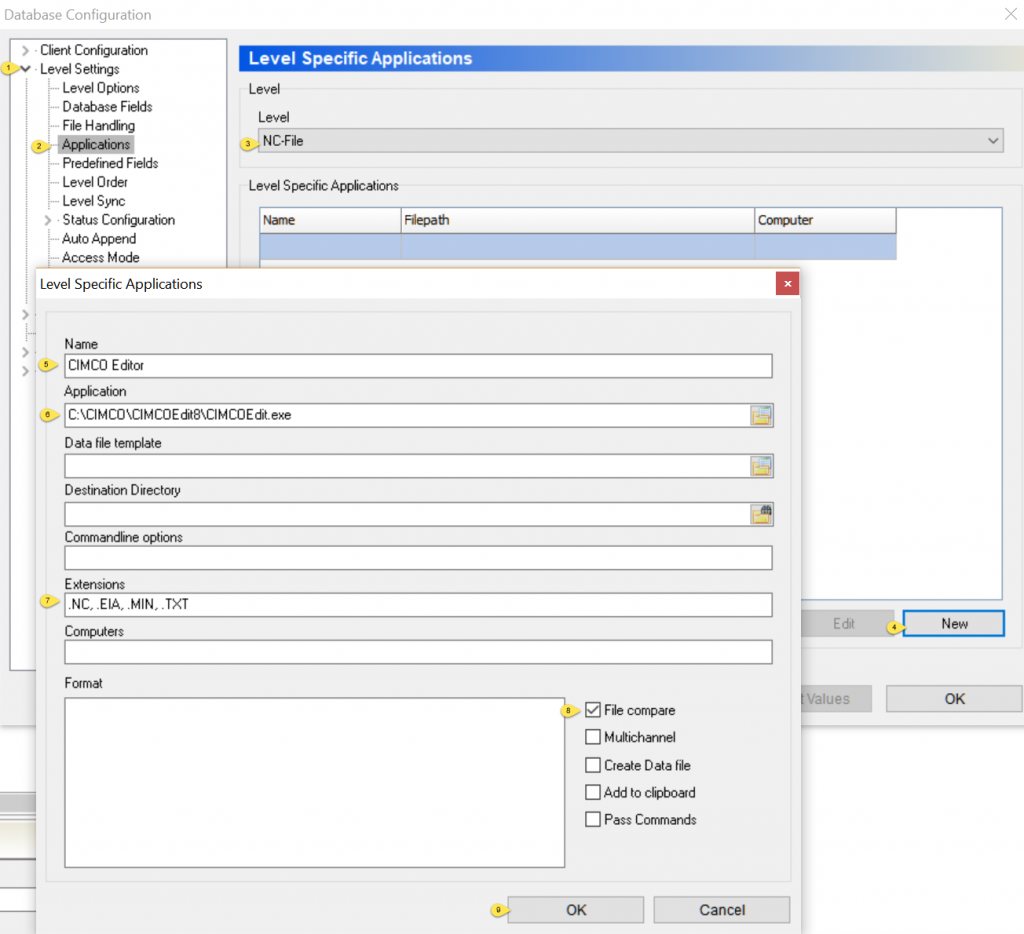
You should note that you can apply these settings to an individual computer(s) by specifying the computer name under “Computers”.
Easier to use Program Headers
The old format for Program Headers had quite a few options that were able to be simplified, here is the per 9.00.09 version:
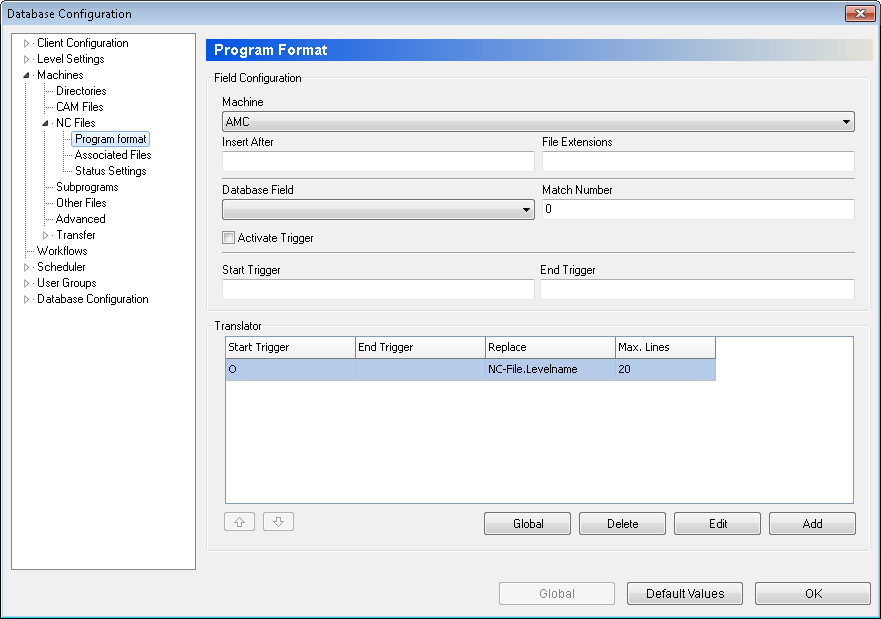
Now the interface has been simplified and most of the configuration goes into the Translators themselves:
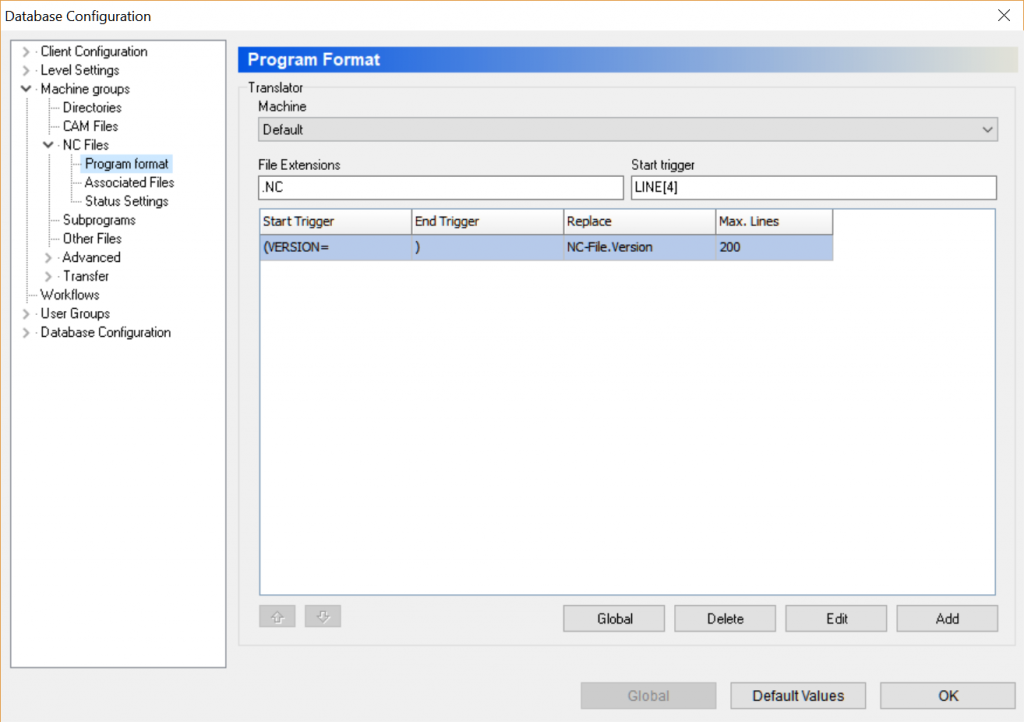
The translator dialogue is unchanged, and sufficient, to update program headers on a rule by rule basis:
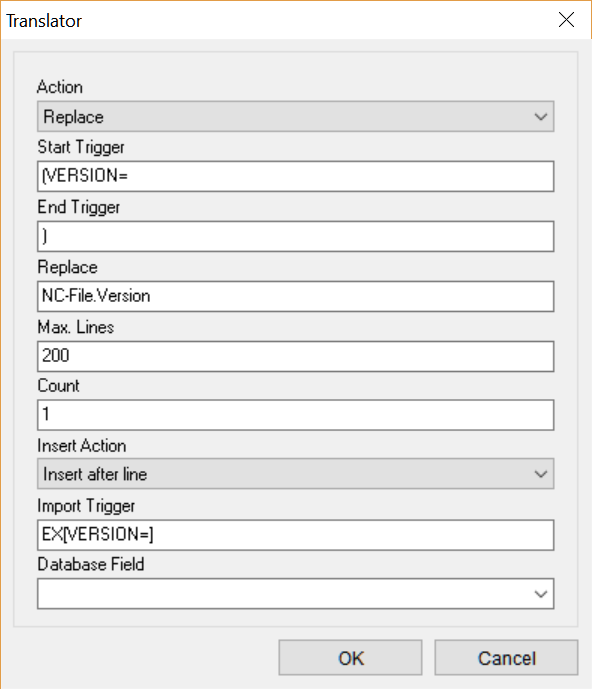
If using this feature for the first time, don’t forget to check the box to Add NC Program Header:
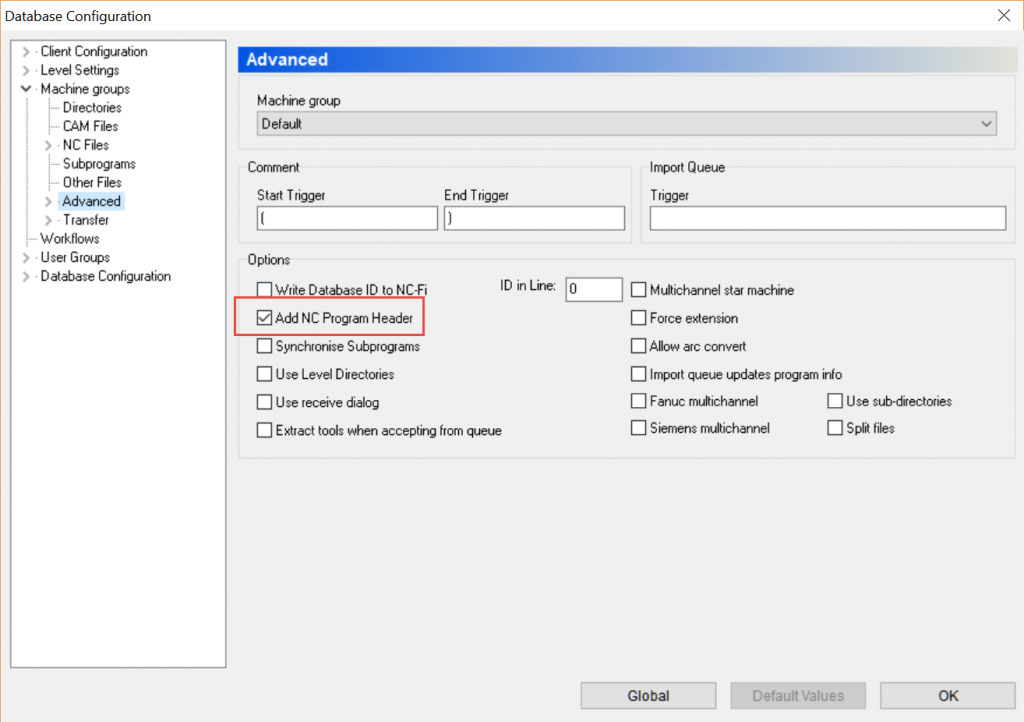
Better Office File (Word, Excel) Preview using OLE
Office file preview has been improved with the option to use OLE to preview Word and Excel documents. To enable this feature access File Preview in the Client Configuration and enable it via drop-down:
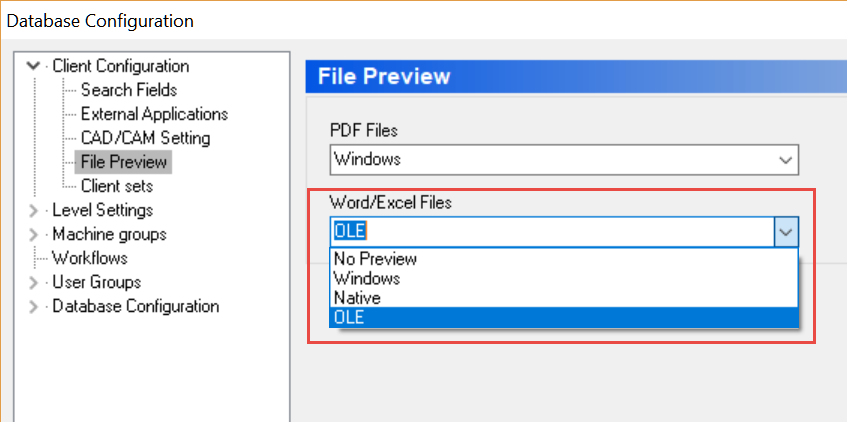
This setting as well as the PDF File preview are now stored in the Registry under \HKEY_CURRENT_USER\Software\CIMCO AS\MDM you can also export this key to duplicate settings to other MDM users, your IT guys might drop this into a login script or use Group Policy to add it also:
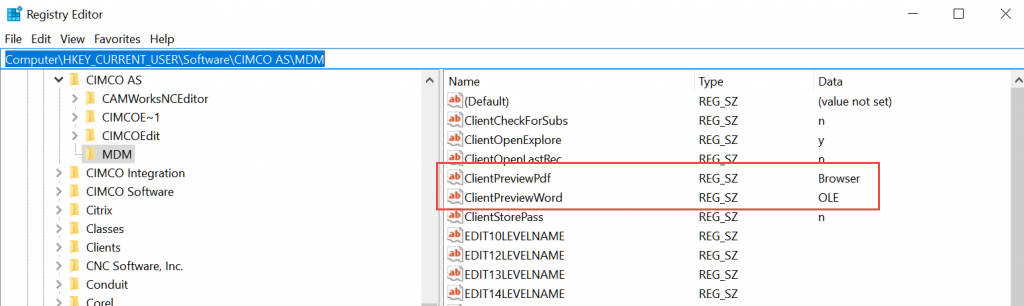
That should cover things for now, if you have any MDM questions feel free to reach out to us for assistance.