Did you know that you can upload the latest version of CIMCO MDC-Max to your database from a client and have all other clients automatically update when they log on? It’s a simple process to set up and the automatic update is actually significantly faster than doing it manually. Not to mention the fact that the machines only have to have access to the MDC server, not the internet. This can be really useful, especially when combined with the use of MDC’s Active Directory integration. Here’s how to set it up the database.
Configuring the Database
Once you are logged into MDC, click on the ‘SETUP’ tab.
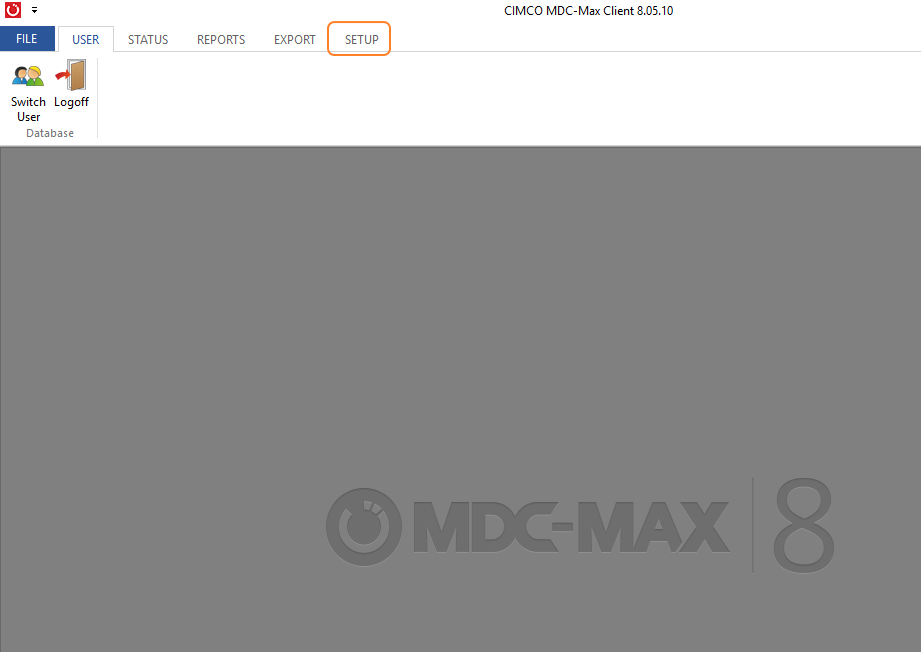
Next click on the ‘System Setup’ button.
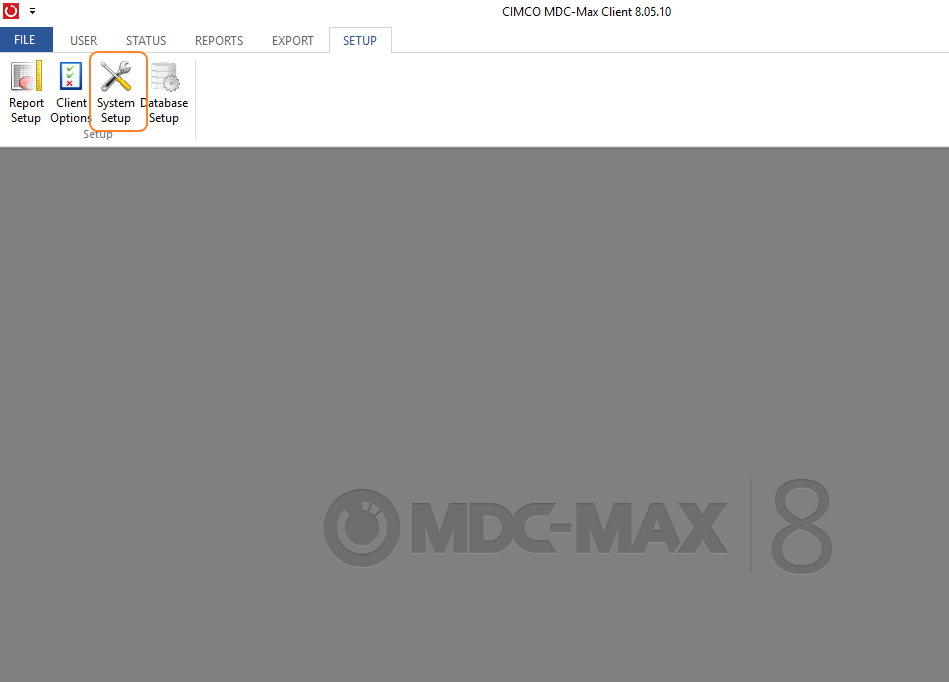
Select ‘MDC Engine’ from the System Setup ribbon.
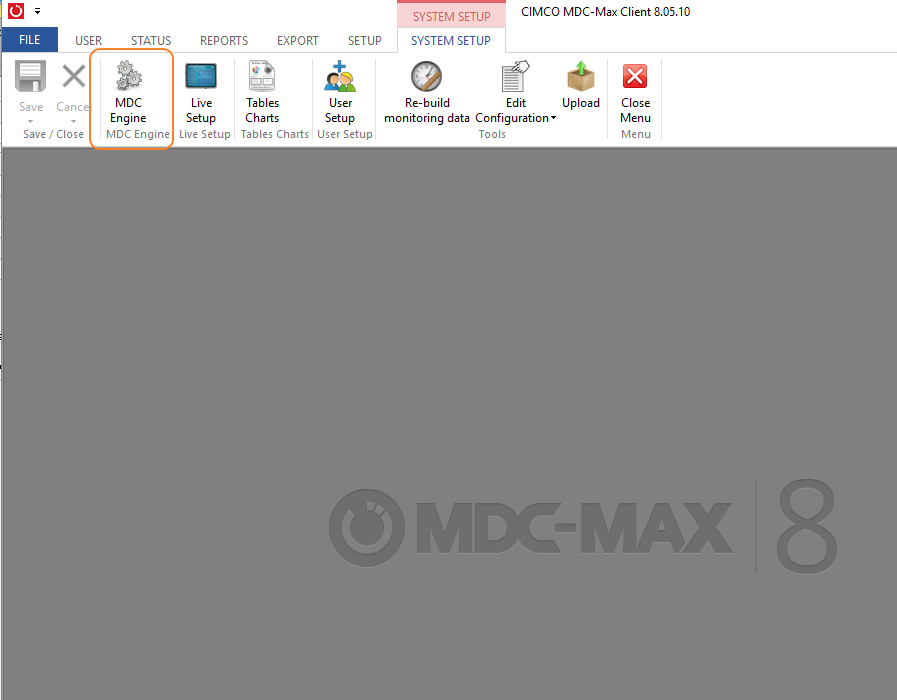
Check the box ‘Enable MDC client update feature’
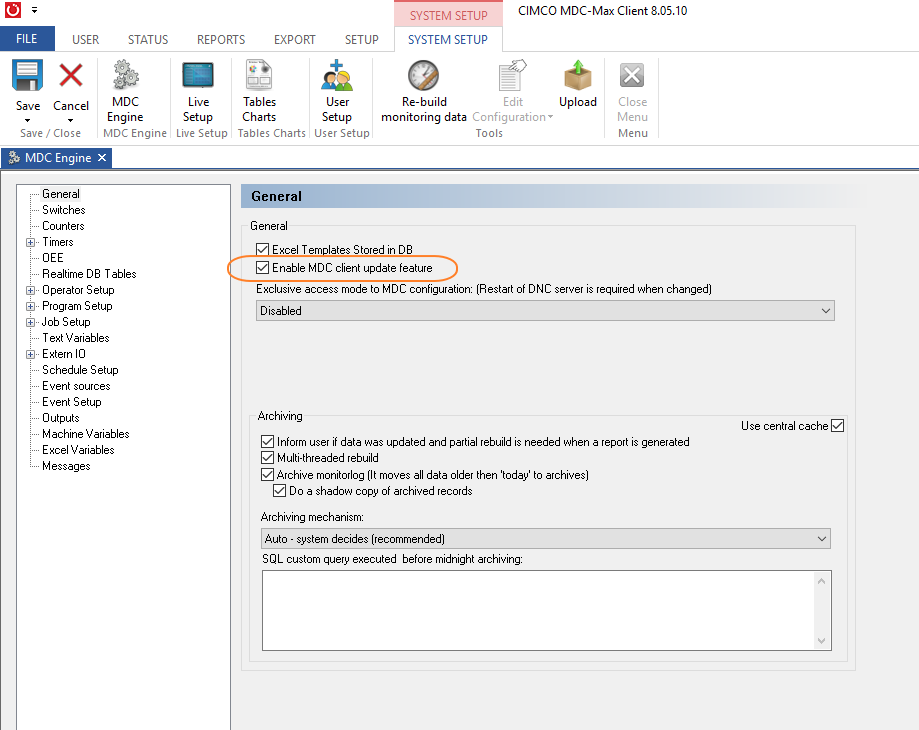
Click the ‘X’ to close the MDC Engine configuration.
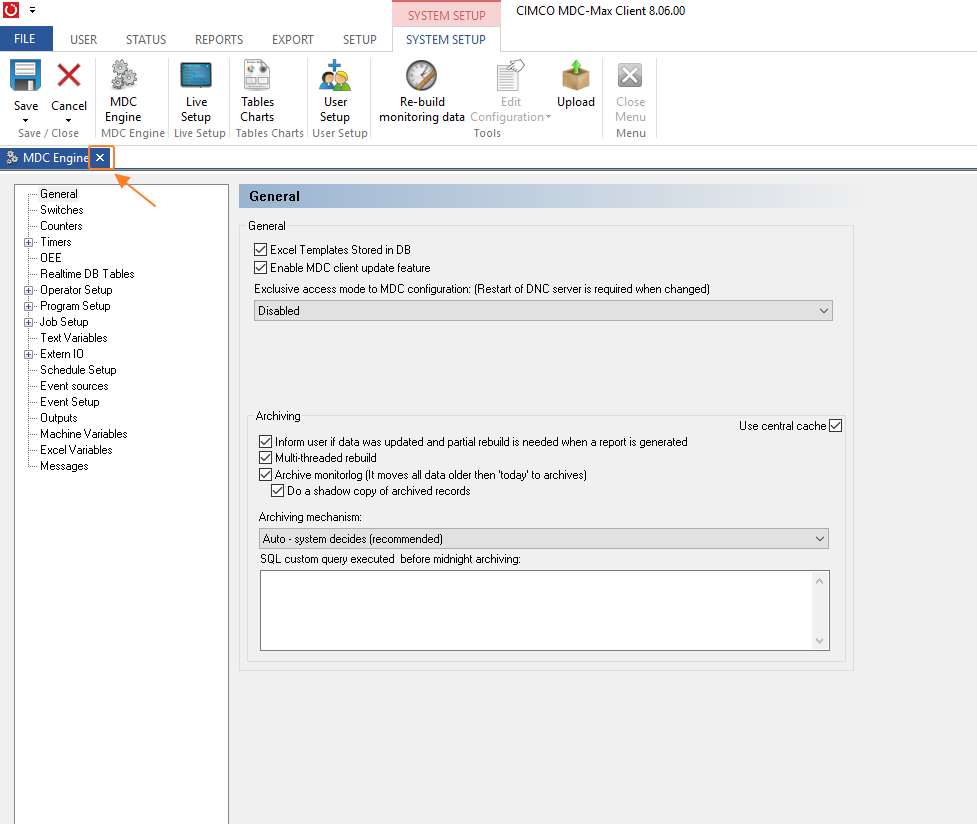
Click ‘yes’ to save your changes.
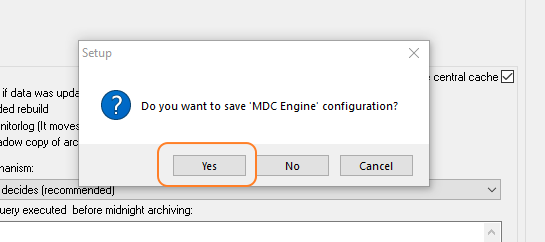
Click ‘Close Menu’ from the System Setup ribbon.
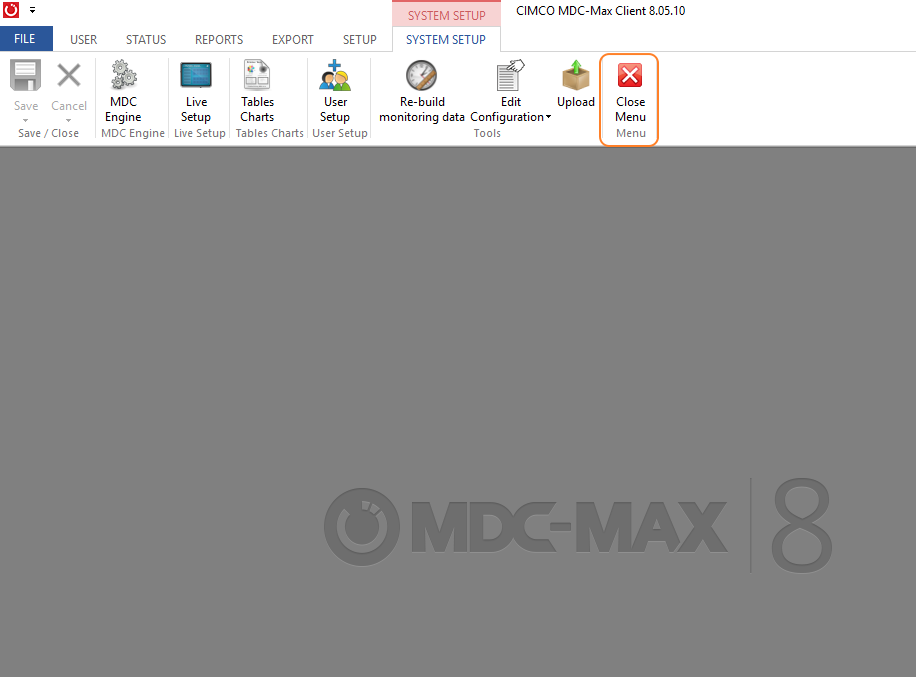
Configuring the Clients
Now that we have the update feature enabled in the database, we need to enable it on the clients. This is probably the most time consuming part of the whole process as you will have to either enable them individually or push out a configuration file to them. We are going to set it up in the user interface as configuration files should only be altered if recommended by CIMCO support.
This is also done by clicking on the ‘Setup’ tab.
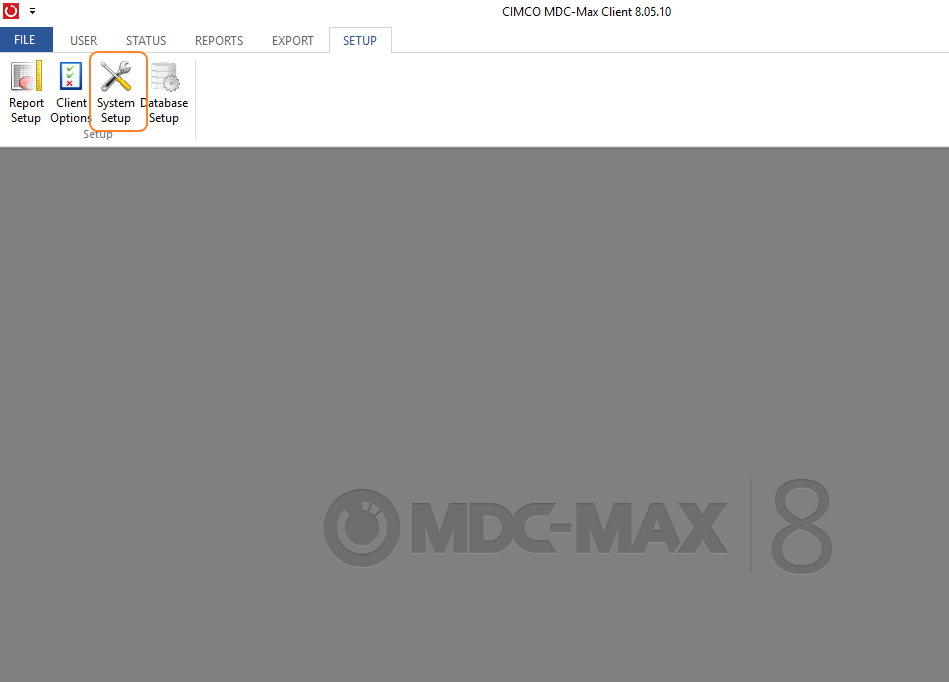
This time we are going to click on the ‘Client Options’ button.
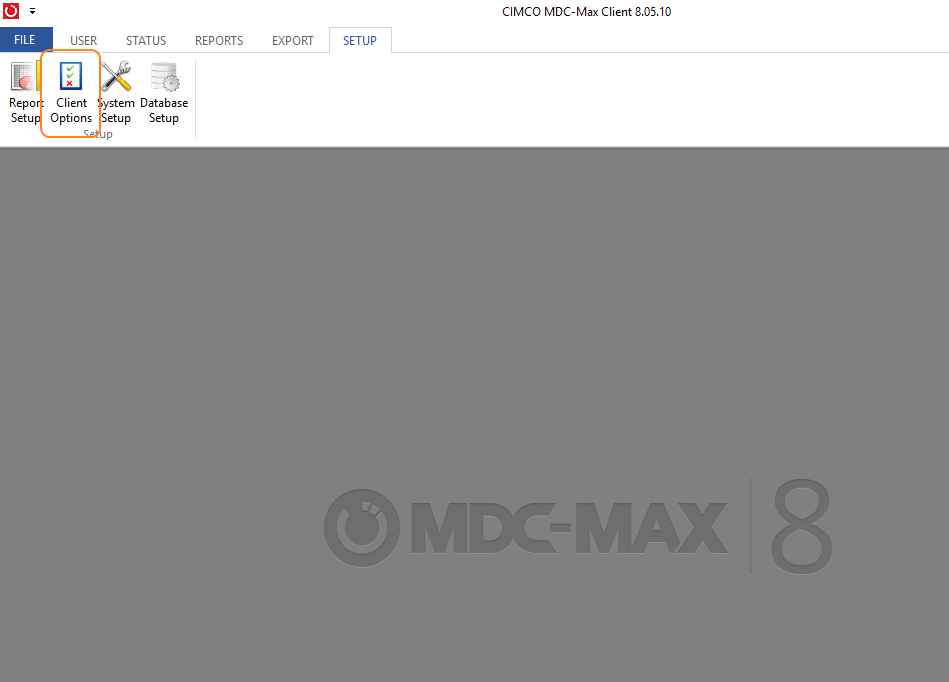
Under ‘Client Settings’ you want to check the boxes for ‘Automatically update on a new version’ and ‘Auto-run’ and set the desired interval. 10 min worked very well during testing.
Click ‘OK’
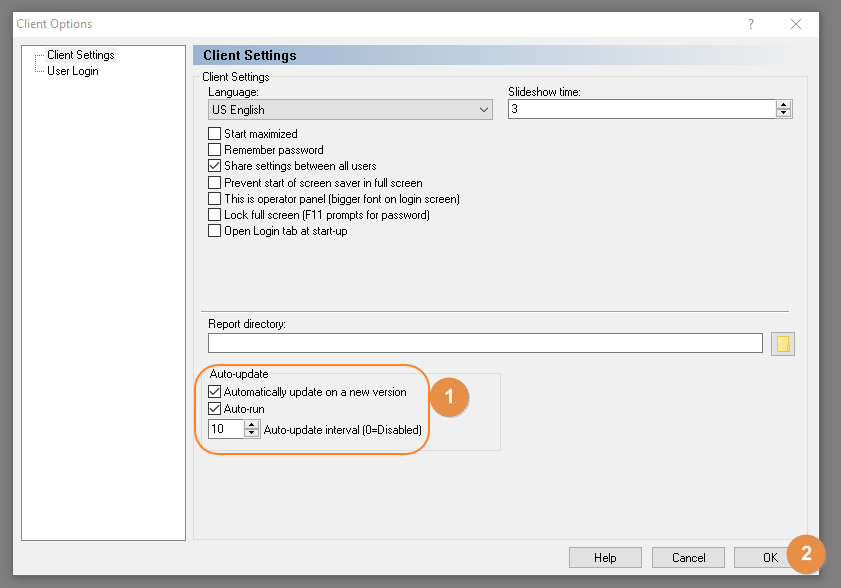
Uploading to the Database
Now everything is configured to allow for the automatic updates. We just need to upload the new version of the software to the database. (This will need to be done with every release you want to update your system to.)
Update one client manually and login. Once again we want to click on the ‘System Setup’ button.
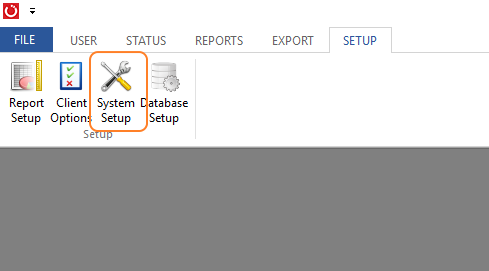
Click the ‘Upload’ button to put the current version installed on your client in the database.
You will get a progress bar showing upload progress.
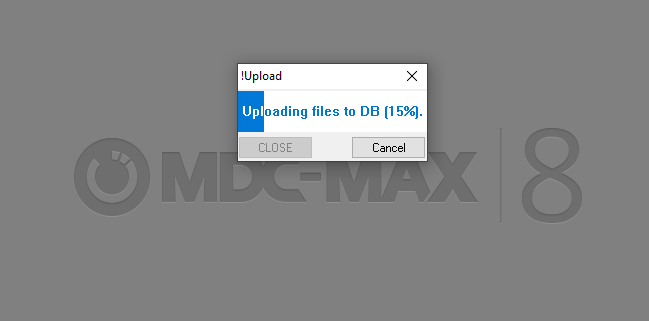
Click ‘CLOSE’ when it finishes.
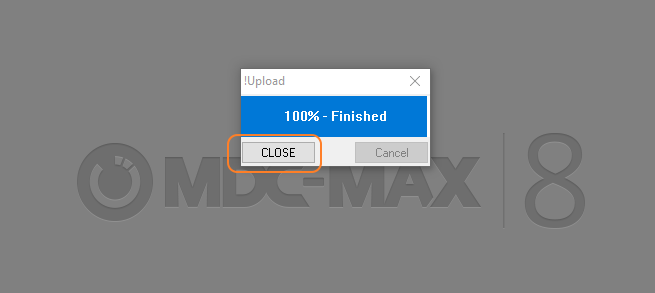
Updating the Clients
That’s all there is to it. When users log onto their clients and there is an updated version in the database, it automatically downloads it from the database and installs it with lightning speed.
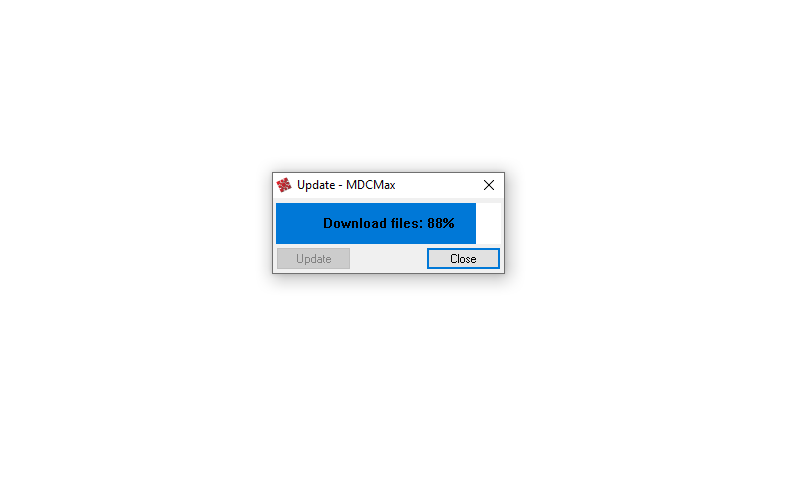
In modern shops, time is one of the most valuable assets we have. Any opportunity to save someone some time is an opportunity to save the company some money. Even small things will make a big difference over time. This is especially evident as we start to build more and more things like these into our daily workflow.
Hate to ask – but could you provide a couple slides on the process for dnc – clients 🙂 ?
Hello Dan, sorry your comment got lost in our quarantine. This feature is only available in the MDC product for the time being. We have some customers who have dozens and even hundreds of MDC Operator panels so it really can be a huge time saver.