Imagine you’re the last person working, everyone else has gone home for the day. You need to do some last minute verification of your G-Code by backplotting the program in CIMCO Editor. You double click the shortcut to launch CIMCO Editor only to get an error that all licenses are in use. Your co-workers locked their computers but left CIMCO Editor running, tying up a license. You have two options:
- Go Home
- Call the IT guy on call
Maybe going home isn’t quite the best option, if you’re staying late it probably means you’re doing something important. Calling the IT guy on call has risks, some of them are really helpful but others might be less enthusiastic about helping you with this “emergency”. What if there was a third option, users who leave editors open get auto-closed after a pre-determined inactivity period? The good news is this option now exists in the CIMCO Editor general configuration. Before you go and check the box to enable this feature, let’s understand what it does more thoroughly.
How does it work?
When the pre-determined time in minutes of inactivity is met, the CIMCO Editor automatically closes. This frees up the license on your license server, should you be using one.
What about any un-saved work?
All files are saved except untitled or CNC-Calc files with changes.
How do I enable Auto Close in CIMCO Edit Professional?
It’s really easy, click the Global Setup option in the Editor and then check the box that says “Exit editor and save files when inactive”. Specify the amount of inactivity time you wish for this to occur and click “Ok” to close the menu.
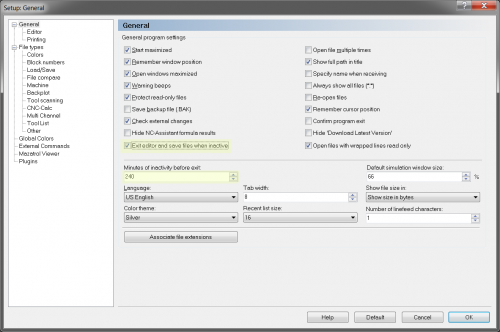

We Want Your CIMCO Software Tips!
Have a tip to share with other users of CIMCO Editor or other products? Share your expertise with the world by submitting your tip. We’ll share these tips and even give you credit for it if you like the publicity.