Thank you for taking the first step on your route to using the world’s best CNC Editor. You’re probably several weeks into your trial version or possibly working off a temporary file provided when you initiated the purchasing process. Odds are at this point you already know what you’re planning to use the Editor for be it backplotting your files, editing, reviewing or even sending files to a CNC machine. This article was written to provide you with guidance on how to manage your license file and CIMCO installation. If you’re not already using CIMCO Editor you can request a demo here.
Installing and Activating your License
Depending on if you chose a network license you can float your seats over multiple machines, or regular licenses, the first step is pretty straight forward.
For Stand-Alone Seats
All you have to do is double click the file we/your dealer sent you to install the license on your computer. You will be prompted to activate the license by following some simple steps. After doing this, you will be able to load CIMCO Editor at any time on that computer. More details about the new V8 CIMCO License.
For Network Licenses
Setting up CIMCO network license is covered in Getting Started with CIMCO Software Manager.
Best Practices for New CIMCO Editor Licensees
There are a few best practices that we recommend for new CIMCO Editor Licensee’s:
- Keep CIMCO Editor up to date
- Save a backup of your configuration files
- Learn the features, browse the documentation
- Consider add-ins to get even more out of your investment
- Get more from CIMCO and Managed Solutions
Keeping CIMCO Editor Up to Date
It has never been easier to keep up to date with CIMCO Editor. In version 8 there is a link to get the latest version. Before you use this link make sure that your maintenance is valid and active or the upgrade will not work if your maintenance is expired. To upgrade CIMCO Editor to the latest version open the Editor and click the link as pictured below. This will launch a web browser and download the latest version.
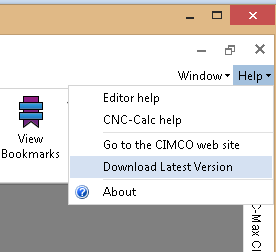
For extra credit, the About option in that menu will indicate if your maintenance is valid and for how long. It will also tell you who your dealer is along with their phone number so you can update maintenance as needed.
Saving a backup of your CIMCO Editor Configuration
As a habit, I have always tended to click the “place the configuration file in the program directory” check box while installing CIMCO products. This isn’t always practical as sometimes you have multiple users on the same machine, each with unique settings. We go into the configuration file locations in detail in this article, however here is a short version:
Locate the ConfigPaths.cfg for CIMCO Editor 8 and open it in a text editor such as notepad or notepad+++. Find the ROOTDIR variable, in our case it was line 33. Take note of the value, it will be either %EXEDIR% or %APPDATA%\%VENDORDIR%\%PRODUCTDIR%. Where %EXEDIR% is the same directory that cimcoedit.exe is located otherwise (C:\Users\<YourUser>\AppData\Roaming\CIMCO AS\CIMCOEdit#).
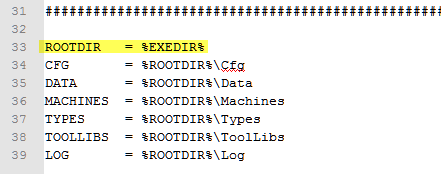
Sample of the ConfigPaths.cfg ROOTDIR location.
Now configure your backup software to make sure you capture these directories.
\Cfg
\Data
\Machines
\Types
\ToolLibs
\Log
If these folders are backed up you can later do a full restoration of CIMCO Editor with all of your custom settings to a new computer should something go terribly wrong with your old one.
Accessing CIMCO Editor 8 Documentation
You can always access all documentation for CIMCO products including Editor using docs.managedsolutions.com our mirror of all CIMCO product documentation. We also (since 2014) have been curating CIMCO Editor training and educational resources. If anything is missing that you’d like to see, please send us a suggestion.
Consider CIMCO Editor Add-Ins
There are several add-ins for CIMCO Editor and they are all discussed in our article “What CIMCO Editor Options do I Need?” It is important to note that while some options including CNC-Calc a simple inexpensive 2D CAD/CAM are included in the demo, they are not included in the base CIMCO Editor package (either Standard or Pro). The most popular option we sell is CIMCO Editor Professional with Communications, often with a license server and CNC-CALC.
Get More from CIMCO and Managed Solutions
Cimco Editor 8 is a great product, and you’re well on your way to getting much more out of it if you’ve read this entire article and reviewed the resources. If you’re happy with CIMCO Editor, why not see some other solutions that are available to you? After all CIMCO and Managed Solutions are much more than just purveyors of an NC-Editor.
Hello I am interested in purchasing Cimco edit and back plot only for 1 pc, what would be the cost for these options?
Thank you for your purchase Brennan. I am glad we were able to take care of your needs late last year.