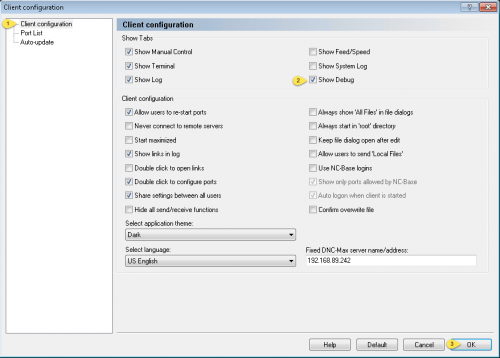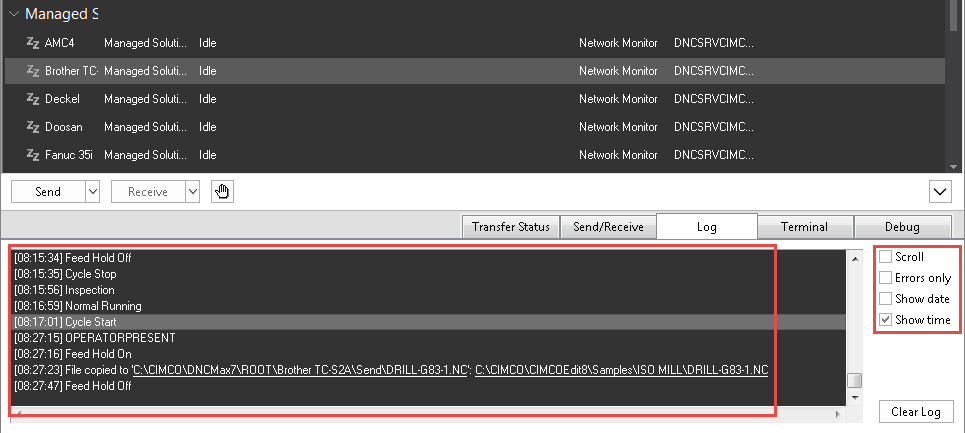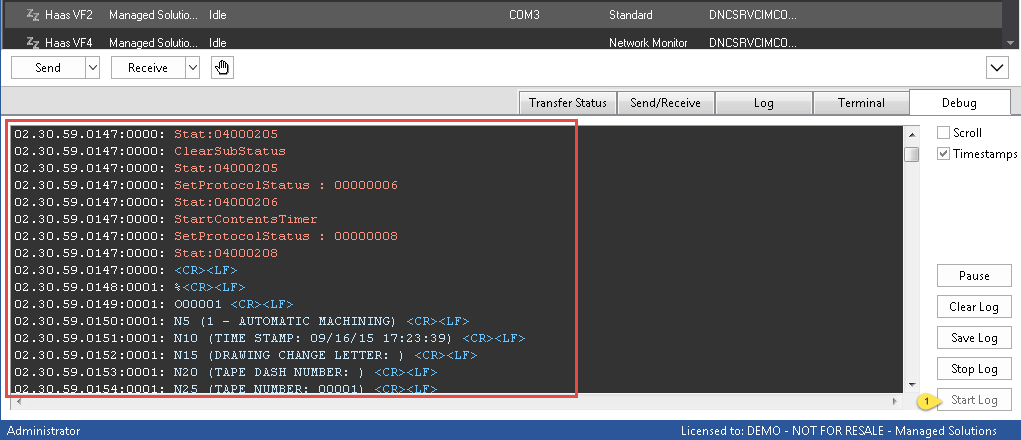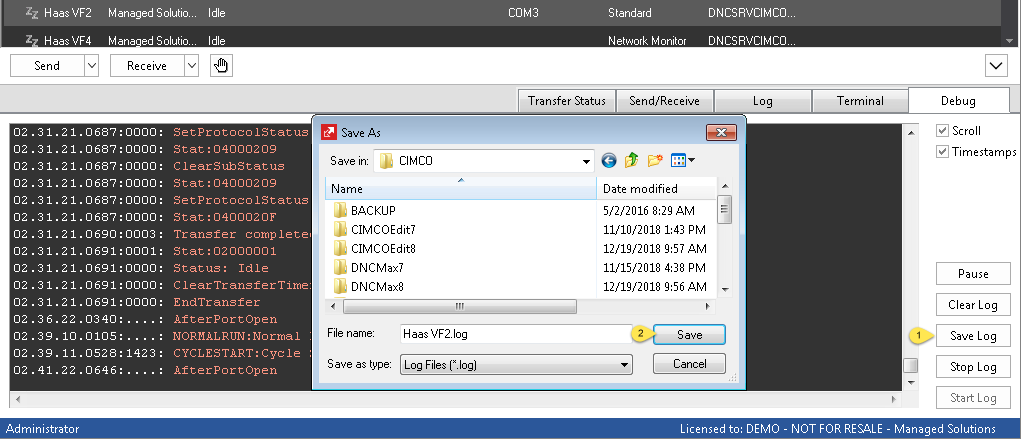If you’ve owned or worked with any CNC equipment, you know that issues come up from time to time. Sometimes these issues affect your Machine Data Collection or your program sending and/or receiving. CIMCO provides a very useful debug feature for these very cases. This quick tip shows you how to use debug to see what is happening with one of your machine ports to maybe get some clues to share with your maintenance staff or to channel your own inner problem solver to resolve the issue.
Accessing CIMCO DNC Max Debug
To access port debug the feature must be enabled in the DNC-Max client you intend to run it on. You may already have it enabled, you can check by looking in the lower right hand corner for the Debug tab, if you see it you can skip the next step:
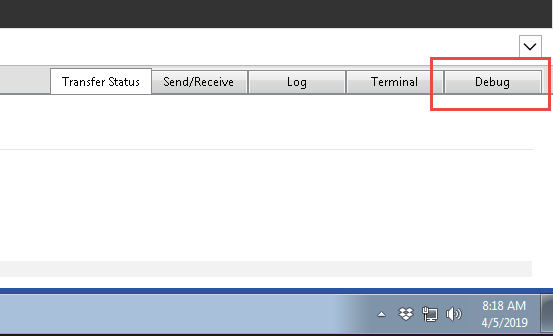
If it is not present, you need to enable the feature. This requires starting DNC-Max client and accessing Setup/Client Settings. Click the DNC-Max client shortcut and access Setup/Configure Client:
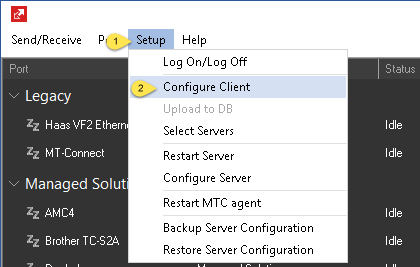
Then under client configuration check Show Debug and click okay. You may be prompted to restart the client for the setting to take effect.
Now you can access the port that was giving you trouble, but before you do, know that the standard log also contains useful information. The information you can review in the normal log include MDC messages, file transfers, errors, etc. It is basic info though, and usually you are breaking out the big guns because in most cases an RS-232 based machine is having issues and you’re wanting to see exactly what the DNC-Max server is seeing line by line to determine a possible culprit such as an incorrect baud rate or other parameter. Here is an example of a regular port log:
With debug enabled and started you will see a live view of everything happening with the port:
As you can see above you see even the actual g-code that is being transferred, errors will also appear. This information may provide you with some valuable insights if you are having an issue, but more importantly you can save the log and send it to us or your CIMCO support provider:
Just be sure to remember to turn it off using “Stop Log” when you are done debugging to avoid wasting resources. It is not advisable to run debug all the time on all your ports, it is intended for short term use while sorting out an issue or setting up a new port.
Bonus info: if you are sending this to us, a backup of the server configuration would also be really helpful.