Today we will explain how to update your CIMCO software license file on the CIMCO license server. This is Article 1 in a 2-part series explaining the online activation process. If the server being updated does not have internet access, please click here to view Article 2, which explains how to use an offline request file.
There are two parts to this process. First is activation of the keyfile and second is application of the activated keyfile.
Section 1: Activating Your New Keyfile
- Open the keyfile to be activated.
- Verify the license has not already been activated on the server.
- Click “Activate license file”.
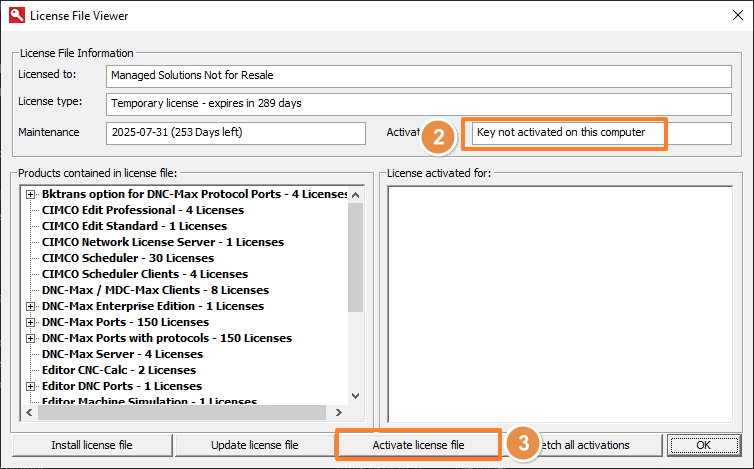
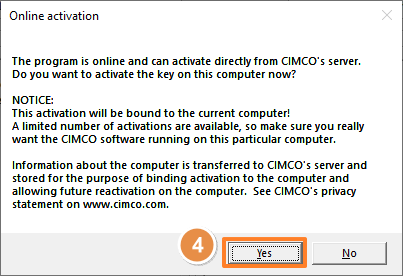
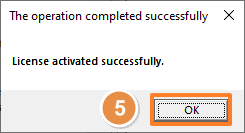
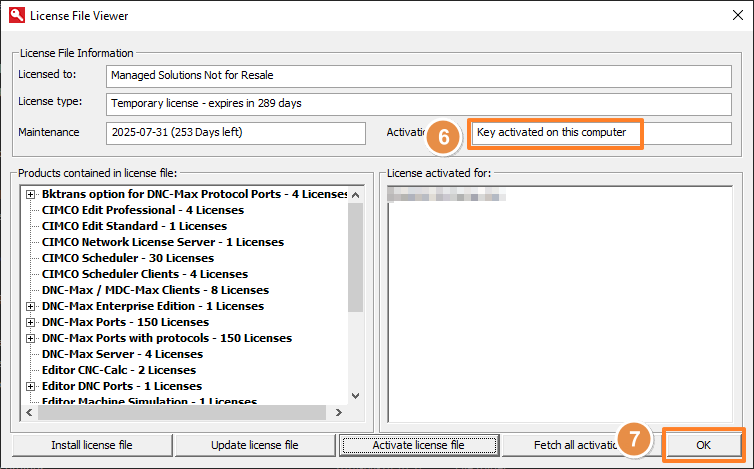
Section 2: Applying the Keyfile to the License Server
- In CIMCO Software Manager, click on “Stop”.
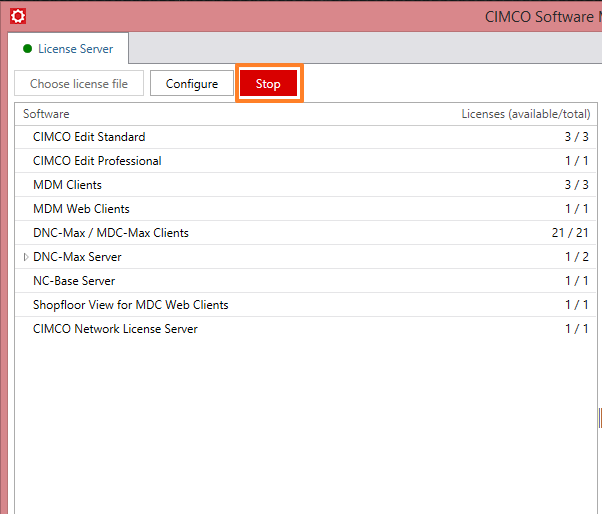
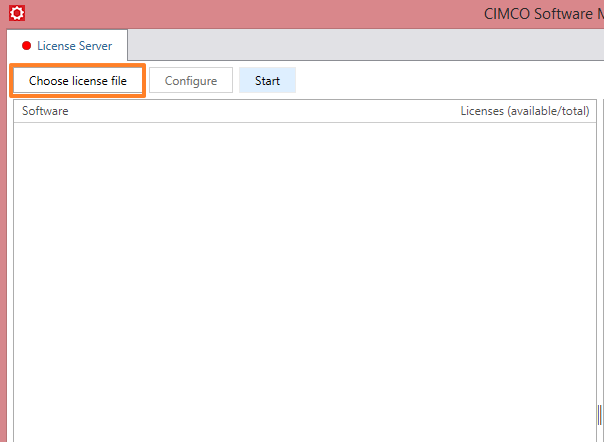
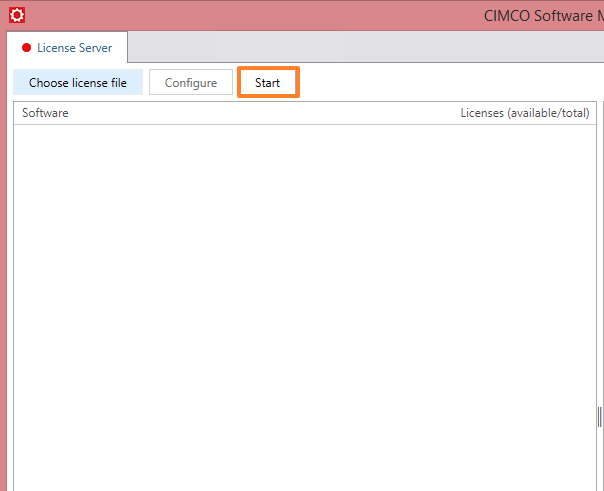
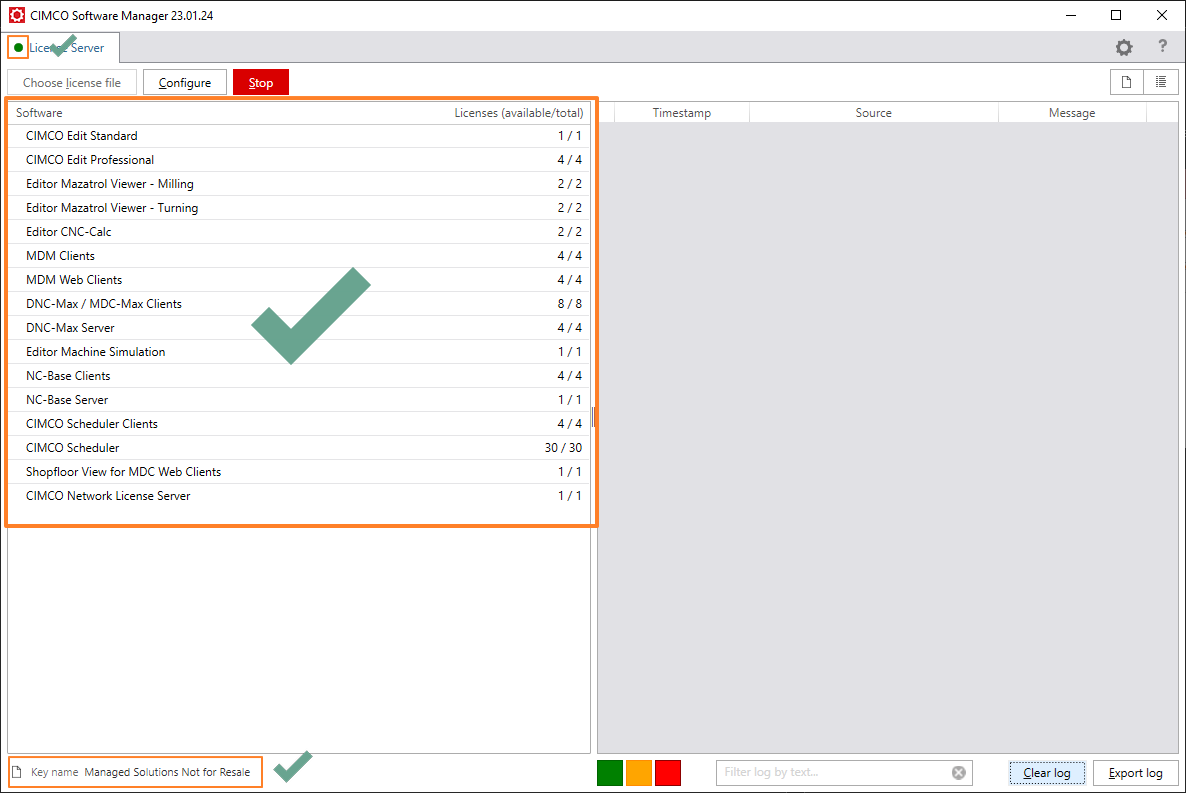
You Are Ready to Proceed
That’s all there is to it. The License Server is now updated and users will have access to all benefits associated with CIMCO software maintenance. The goal of this article is to create a place of reference for this information when it is time to update the keyfile once again. Throw a bookmark on it and you’re good to go for future updating.
If you still need help feel free to contact us at 925-272-0384 or through our support page for assistance.