CIMCO DNC-Max is a mature and incredibly stable platform. Unfortunately in the Windows operating environment there are many factors that can impact the service. When this happens your CNC communication can be impacted. In this article, we’ll explore the most common causes behind DNC-Max service interruptions and walk you through effective troubleshooting techniques using both the CIMCO interface and PowerShell—perfect for IT administrators and support teams looking to resolve issues efficiently. This article was written with IT departments and resellers of CIMCO DNC-Max in mind.
Common Causes of DNC-Max Server Service Failures
- License Server Offline: If the CIMCO license server is unavailable, DNC-Max will fail to start.
- Missing Dependency Service (NC-Base): DNC-Max relies on the NC-Base database service for MDC and MDM enhanced configurations.
- Inactive License: The CIMCO license may not be properly activated or installed.
- Service Account Credential Issues: Password or permission changes to the account running DNC-Max can cause startup failures.
- File Share Access Permissions: DNC-Max must have appropriate permissions to access shared folders where CNC files are stored.
- Windows Updates of Core Components: Updates may alter permissions, dependencies, or environment variables critical to DNC-Max.
How to Check if DNC-Max Is Running
Using the DNC-Max Service Manager
The DNC-Max Service Manager is a GUI for managing DNC-Max when running it as a service. Look for the service status directly in the interface.
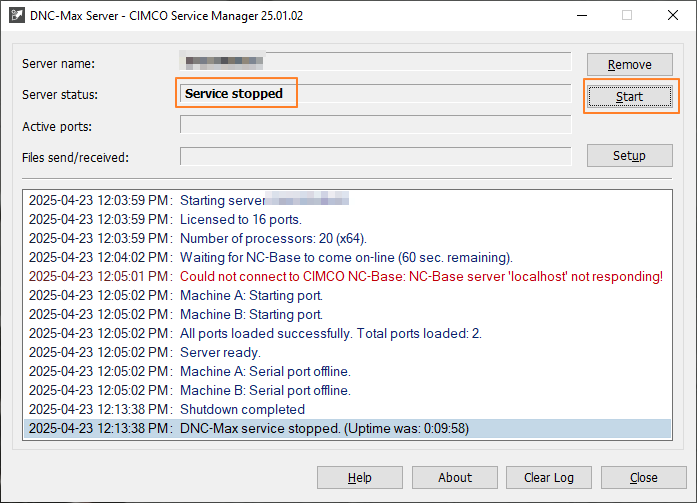
In PowerShell
1. Get All CIMCO Services
Get-Service -DisplayName "*CIMCO*"
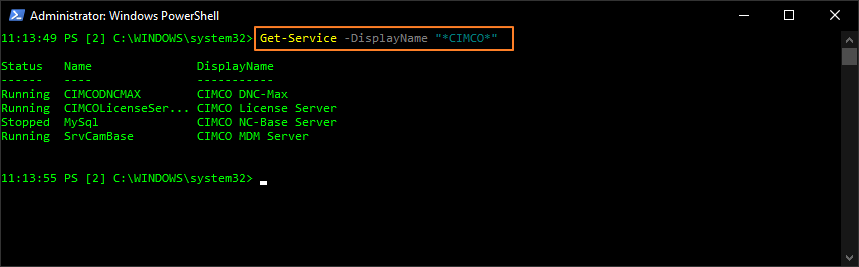
2. Get Only the CIMCO DNC-Max Service
Get-Service -Name CIMCODNCMAX
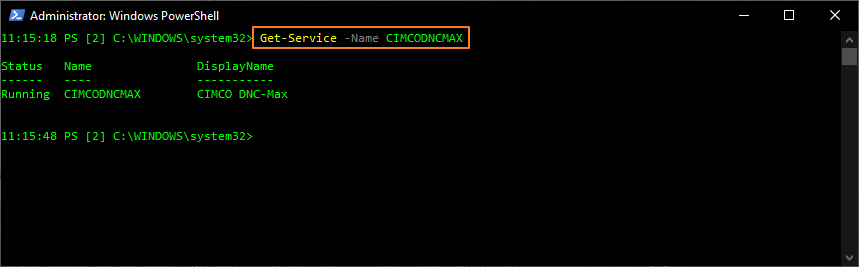
3. Force Restart the DNC-Max Service
Get-Service -Name CIMCODNCMAX | Restart-Service -Force
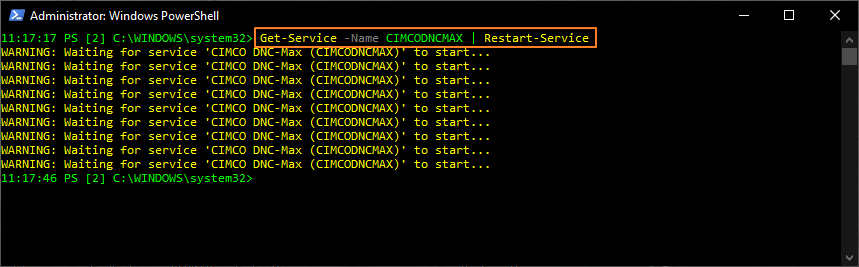
Floating License Server
When using a floating license server, it must be running for DNC-Max to start. Use PowerShell to check if it appears:
Get-Service -DisplayName "*CIMCO*"
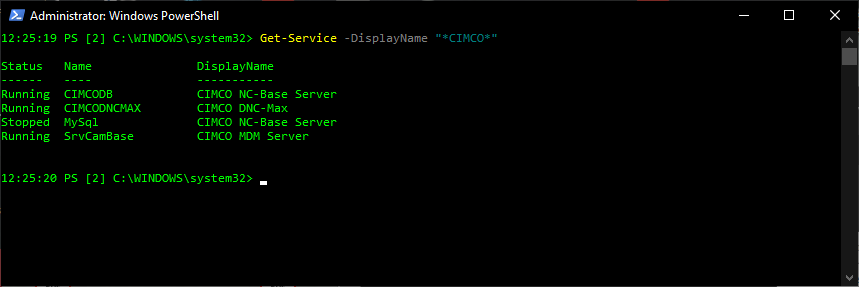
If it doesn’t appear, confirm in the CIMCO Software Manager:
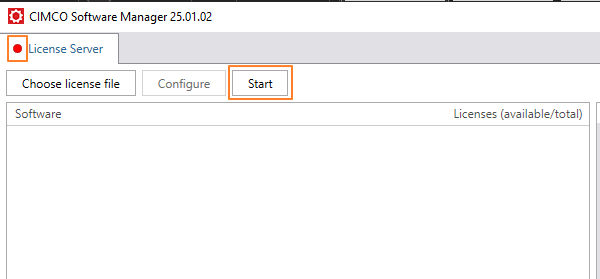
Click Start and verify the license server status:
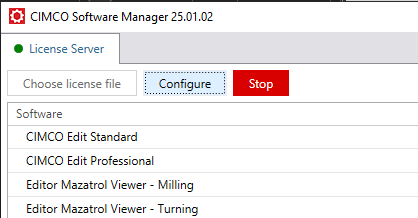
Recheck Service Status
Get-Service -DisplayName "*CIMCO*"
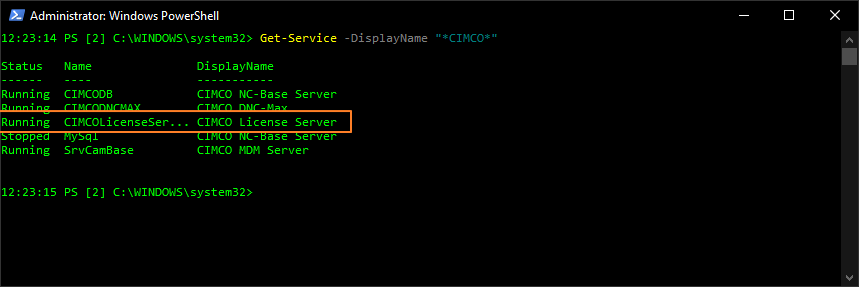
If DNC-Max is part of an MDC/MDM system, the NC-Base service must be running as a dependency:
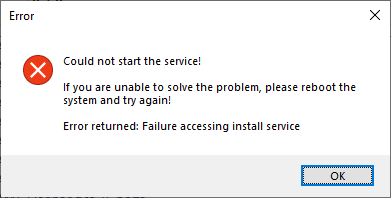
Get-Service -DisplayName "*CIMCO*"

You can also use services.msc:

Alternatively, use these CIMCO GUIs:
NC-Base Server
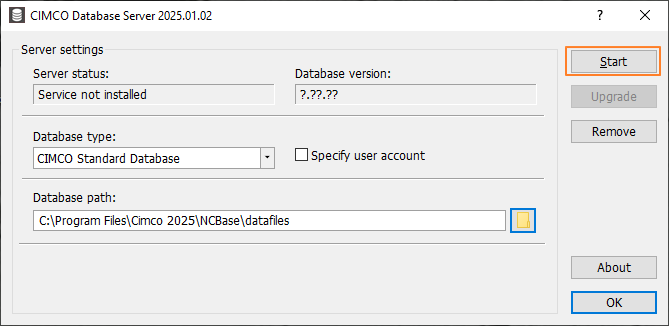
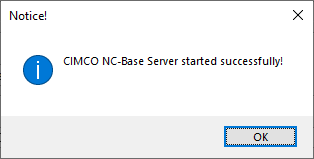
DNC-Max Service Manager
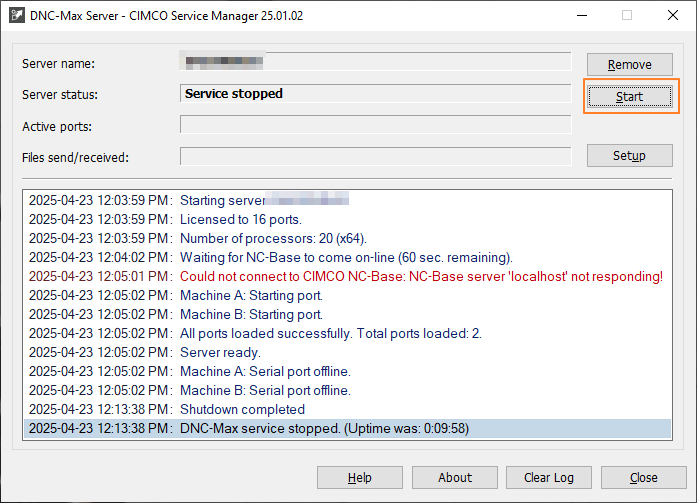
Other Causes of Startup Failures
Less frequent issues that could prevent service startup:
- Corrupt or unactivated license key file
- Expired or incorrect service account credentials
- Offline activation required
These may require IT support or CIMCO reseller intervention. For offline activation, refer to the appropriate guide or support contact.
Windows Update Issues
Lastly, I want to discuss a situation where Windows does an update that breaks a core component of DNC-Max. These are usually updates to .NET or similar Windows features. If nothing else seems to be working or if you have an issue immediately after doing Windows updates, here is the procedure for identifying what was installed and rolling back the update to see if it fixes the issue.
1. Review the Event Logs
Start by checking the Windows Event Viewer for any errors or warnings around the time the service began failing:
- Open eventvwr.msc
- Go to: Windows Logs > System
- Filter for:
- Source: Service Control Manager
- Event IDs: 7000–7009
2. Check Installed Updates
Use PowerShell to view recently installed updates:
Get-HotFix | Sort-Object InstalledOn -Descending | Select-Object -First 10
Or get a more detailed list with this command:
Get-WmiObject -Class Win32_QuickFixEngineering | Sort-Object InstalledOn -Descending
Look for updates installed on or just before the date of the first service failure.
3. Correlate Update Timing With Failures
Compare the InstalledOn timestamp from updates with the first failed start attempt in Event Viewer. If they align, the update is a likely culprit.
4. Uninstall the Suspect Update
If you’ve identified a problematic update:
- Go to Control Panel > Programs and Features > View Installed Updates
- Find the KB (e.g., KB5027215)
- Click Uninstall
Or via PowerShell:
wusa /uninstall /kb:5027215 /quiet /norestart
5. Check Known Microsoft Issues
Before uninstalling, visit:
Microsoft Windows Release Health
6. Pause Windows Updates Temporarily
On Windows Server:
sconfig
Use the menu to pause or disable automatic updates.
Notes for Windows Update
If a Windows Update is confirmed to be the issue, resolution options include:
- Uninstalling the patch
- Reconfiguring affected services or permissions
- Waiting for an official fix from Microsoft
Best practice: Always test updates in a staging environment before applying to production.
Final Thoughts
Troubleshooting DNC-Max doesn’t have to be a guessing game. With a systematic approach using PowerShell and the CIMCO Service Manager, most issues can be resolved quickly. Routine checks of service dependencies, account permissions, and license validity go a long way in preventing production interruptions.